- Navigate to the Allocation Plan List page in Departments - LS Retail - Replenishment - Manual.
- On the Home action menu, click New and select the Process Type Defined in the dialog box:
- The Code field is populated automatically from the Allocation Plan No. Series field of the Replenishment Setup or it can be filled in manually.
- Fill in the fields on the General FastTab as described in the following table:
- Fill in the fields in the Allocation Plan Defined Lines FastTab. This can be done manually or with assistance from the system. For more information, see How to: Add Items to Allocation Plan Defined Lines.
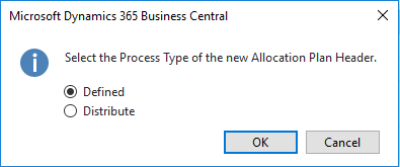
| Field | Description |
|---|---|
| Warehouse Location Code | This field specifies the default warehouse code. It will be used if no information exists in the Replen. From Warehouse List. The items will be purchased to this warehouse. |
| Warehouse Buffer % | This field specifies the percentage of the warehouse buffer for the affected item(s) that should be ordered additionally to the group quantities and kept in the Warehouse Location Code. When filling in lines in the Allocation Plan Defined Lines FastTab, the field Buffer % is defaulted with the value in this field. |
| Allocation Rule Code | This field specifies which Store Group, Store, Location, Customer Group and Customer needs the item(s) to be allocated. For more information on Allocation Rules, see Allocation Rule. |
| Default Dimension Pattern | This field specifies the default Dimension Pattern used if a Dimension Pattern cannot be found in the Item Dimension Pattern Link or Item Distribution. For item with variants, it will defines how much of the quantity of each variant should be allocated. |
| Show Group Line Confirm Warn. | This field specifies if the confirmation message to clear the Allocation Rule Code in Allocation Plan Defined Lines will be displayed when the Allocation Plan Groups are changed. |
| Order Date | This field specifies the Order Date that is passed into the created Purchase, Transfer, or Sales Order. If left blank, the WORKDATE is passed during the order creation. |
| Open-to-Buy Date | This field specifies the Open-to-Buy Date that is passed into the created Purchase Order. This date is used to perform Open-to-Buy checks on an Allocation Plan. For more information see How to: Perform Open-to-Buy Checks on Allocation Plans . |
| Buyer ID | This field specifies the Buyer ID for this Allocation Plan. This is used in the Buyer's Workbench to filter documents for buyers or buyer groups. |
| Buyer Group | This field specifies the Buyer Group for this Allocation Plan. This is used in the Buyer's Workbench to filter documents for buyers or buyer groups. Buyers can also use the Buyer’s Workbench to access their Allocation Plans and linked order documents easily. |
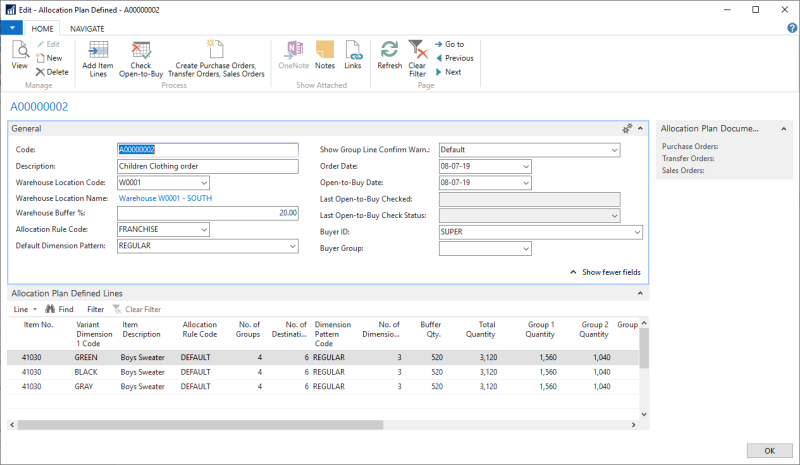
See Also